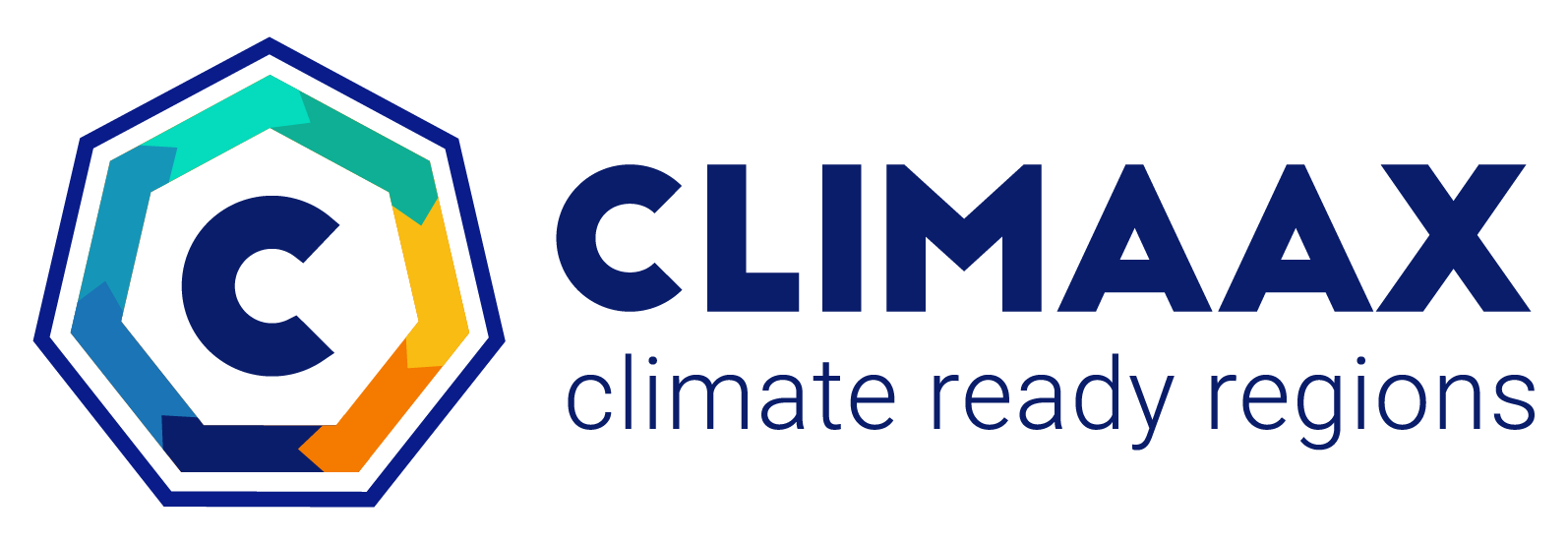How to use risk workflows#
Our workflow notebooks aim to complement the CLIMAAX Methodological Framework, enabling users to put the Framework into practice. Use the workflows as an example or starting point for your own customized risk assessment.
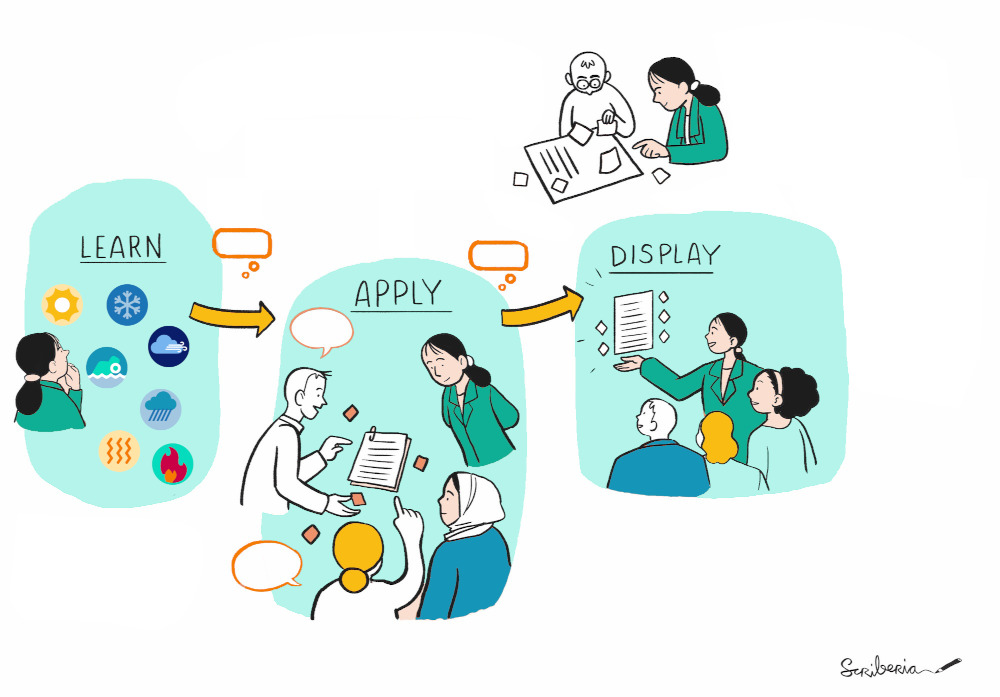
Fig. 28 Illustration created by Scriberia with The Turing Way community. CC-BY 4.0. 10.5281/zenodo.3332807#
Computational workflows in the form of Jupyter Notebooks are powerful tools for conducting quantitative analysis and data exploration, making them particularly valuable for climate risk assessment. These interactive documents combine live code, equations, visualisations, and narrative text in a single, shareable environment. One of the key benefits of Jupyter Notebooks is their ability to facilitate reproducible and transparent workflows, with step-by-step documentation of analysis methodologies.
Availability#
Our workflow notebooks are open source, free and available to anyone to try them out. They are organized by hazard in our CLIMAAX organization on GitHub.
Static representations of all workflow notebooks are included in this Handbook on the following pages.
Note
We use MyST Markdown to enhance the presentation of our workflows. The MyST formatting may not be displayed correctly in all notebook viewers (e.g. the preview on GitHub).
We recommend viewing the workflow content here in the Handbook and in a JupyterLab with the jupyterlab-myst extension enabled (always included in our Python environments).
Structure#
Inside each of our workflow repositories on GitHub are one or more workflows for a common hazard, organized into (numbered) subfolders. Every workflow subfolder contains at least three files:
a workflow description,
a hazard assessment notebook and
a risk assessment notebook.
The description is the starting point and provides introductory and background information for the methodology and data used in the workflow. The first computational steps of the workflow are taken in the hazard assessment notebook, followed by the risk assessment notebook which generally builds on the results from the hazard assessment. Some workflows may provide additional notebooks with supplementary content.
Where to run#
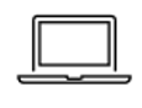
Running workflows on your own local computer allows for full customization and most freedoms in use. However it also requires some expertise to set up the environment and obtain the workflows, as well as local computing and storage resources to run the workflows.
Setup instructions
Our step-by-step instructions take you through downloading the workflows and the setup of a Python and Jupyter environment on your computer:
While we generally recommend working on the command line, users not or less familiar with these tools can use the JupyterLab Desktop instructions, which require minimal interaction with a command line interface. If you are able to run Docker containers on your infrastructure, we also provide an image with a preinstalled environment.
Binder is a public online service for building and sharing interactive computational content. CLIMAAX workflows can be run and edited on binder.
Tip
Look out for links to binder throughout the handbook that allow you to launch a binder session where you can explore workflows without the need to set up a local computing environment.
Restrictions
Changes are not saved on binder after a session ends.
The computing resources provided by binder are not always sufficient to run all steps of a workflow notebook, since the processing of large climate datasets can require more main memory than is available in a session.
If you have access to an environment where you can run a Docker container, you can deploy the Docker image maintained by CLIMAAX on GitHub. It has the same ready-to-go software environment also used for the Binder sessions.
Some organizations provide a JupyterHub for their staff. In such a hub, you are likely able to set up a software environment to run CLIMAAX workflows on your organization’s computing infrastructure.
Tip
Check with your IT department if your organization offers a JupyterHub service that you can use.
The CLIMAAX JupyterHub is hosted on ECMWF infrastructure and provides a ready-to-use environment for running risk workflows. It is managed by the CLIMAAX team for CLIMAAX partners and selected participants of the open calls.
See also
Resources » Support » JupyterHub information
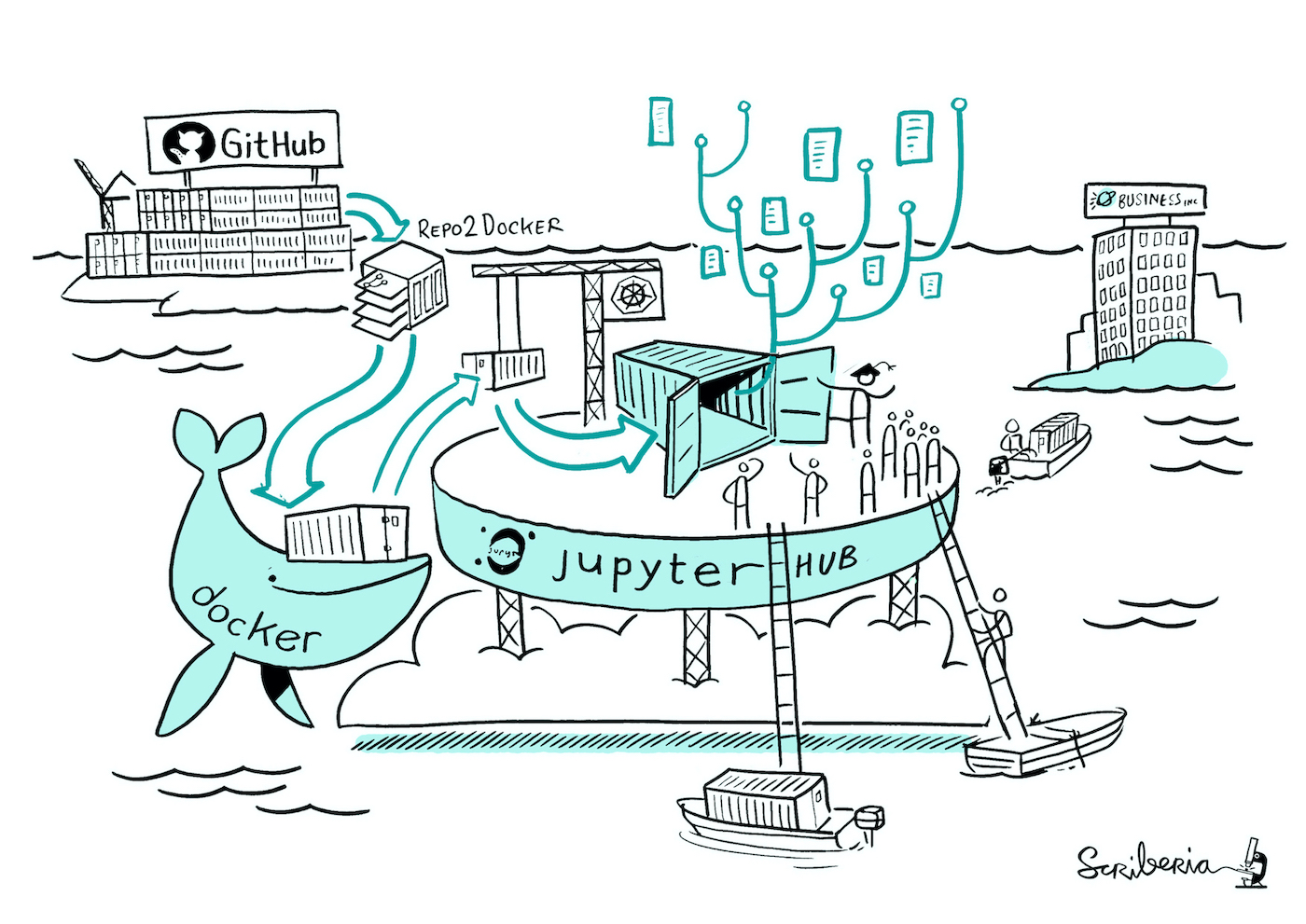
Fig. 29 Illustration created by Scriberia with The Turing Way community. CC-BY 4.0. 10.5281/zenodo.3332807#
See also
Resources » Software